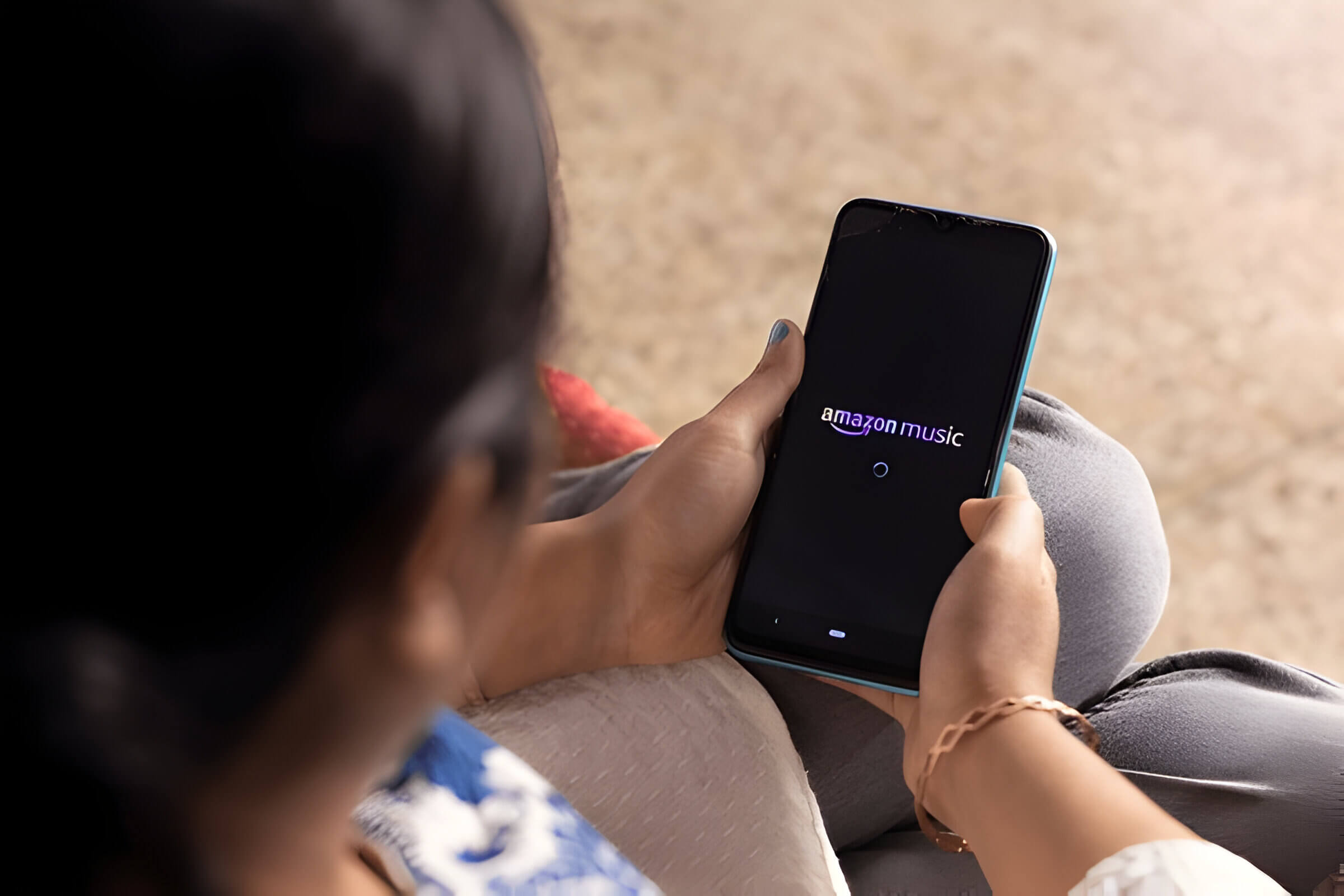
Amazon Music is a popular streaming service with a vast collection of songs, playlists, and podcasts. If you need to cancel your subscription to switch platforms, cut costs, or because you’re not using it enough, knowing how to do so efficiently can save time and frustration. This guide offers clear steps for canceling Amazon Music on both desktop and mobile devices.
Step-by-Step Guide to Canceling Amazon Music on Desktop
Canceling your Amazon Music subscription on a desktop is a straightforward process, and this step-by-step guide will walk you through it. Whether you’re looking to end your Amazon Music subscription on your PC or simply exploring how to cancel on your computer, follow these easy steps for a hassle-free experience.
1. Log Into Your Amazon Account: Open your preferred web browser and go to the Amazon website. Enter your login credentials to access your account.
2. Navigate to Your Account Settings: Once logged in, hover over the “Accounts & Lists” option at the top right corner of the page and click on “Memberships & Subscriptions.”
3. Locate Your Amazon Music Subscription: In the “Memberships & Subscriptions” section, find and select “Amazon Music Unlimited” or whichever music service you are subscribed to.
4. Manage Subscription: Click on the “Manage Subscription” button next to your Amazon Music plan details.
5. Initiate Cancellation Process: On the subscription management page, look for an option that says “Cancel Subscription” or “End Membership.” Click this option to proceed with cancellation.
6. Confirm Cancellation: You may be prompted with options asking if you’re sure about canceling or offering alternative plans. Confirm that you want to cancel by following any additional prompts provided by Amazon.
7. Receive Confirmation: Once you’ve completed all steps, you should receive a confirmation message stating that your subscription has been canceled.
By following these desktop cancellation steps, you can successfully cancel Amazon Music from your PC without any complications. Always ensure that you receive a confirmation email from Amazon verifying that your subscription has ended to avoid any future charges.
Cancelling Amazon Music on Mobile Devices
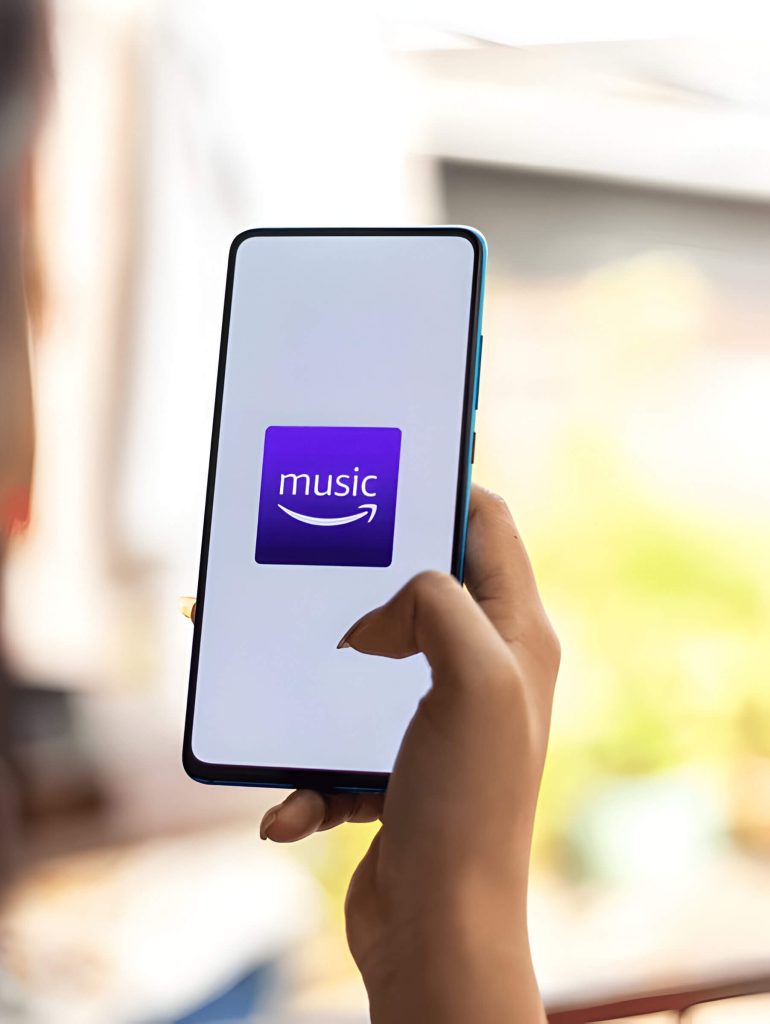
If you’ve decided to cancel your Amazon Music subscription on your mobile device, the process is straightforward and can be completed in just a few steps. Whether you’re using an Android or iOS device, here’s how you can terminate your subscription with ease.
First, open the Amazon Music app on your smartphone. Once inside the app, tap on the ‘Settings’ icon, usually represented by a gear symbol. Scroll down until you find the ‘Amazon Music Unlimited’ section. Here, you’ll see an option labeled ‘Subscription Renewal.’ Tap on it to proceed.
Next, select ‘Cancel Subscription’ from the list of options. The app will prompt you to confirm your decision to stop Amazon Music services. Follow through with any additional prompts or confirmations required by tapping ‘Confirm Cancellation.’
It’s important to note that once you cancel Amazon Music via the mobile app, your access will continue until the end of your current billing cycle. This means you can still enjoy all features and playlists until that period ends.
In summary, cancelling Amazon Music on a mobile device is a quick and hassle-free process. By following these simple steps you can easily manage and stop your subscription directly from your smartphone.
How to Confirm Your Amazon Music Subscription is Canceled
Confirming the cancellation of your Amazon Music subscription is a straightforward process, but it’s essential to ensure that every step is completed to avoid any unexpected charges. Here’s how you can verify cancellation and ensure your subscription has ended:
1. Log into Your Amazon Account: Start by logging into the Amazon account associated with your Music subscription.
2. Navigate to Your Memberships & Subscriptions: Once logged in, go to the “Accounts & Lists” dropdown menu and select “Memberships & Subscriptions.” This section provides an overview of all active subscriptions linked to your account.
3. Locate Your Amazon Music Subscription: Find the Amazon Music entry within your list of subscriptions. This will display whether the service is still active or pending cancellation.
4. Check Cancellation Status: Click on the Amazon Music subscription details to view its current status. If you have successfully canceled, it should indicate that the service will end on a specific date or show that it has already been terminated.
5. Double-Check for Confirmation Email: After canceling, you should receive an email from Amazon confirming that your subscription has been stopped. Ensure this email is in your inbox (or check your spam folder if it’s not immediately visible).
6. Contact Customer Support if Needed: If there are any discrepancies or if you’re unsure about whether the cancellation was successful, contact Amazon Customer Support for further assistance.
By following these steps, you can confidently confirm that your Amazon Music subscription has been canceled and avoid any future billing surprises.
Troubleshooting Common Issues While Cancelling Amazon Music
Cancelling your Amazon Music subscription should be a straightforward process, but sometimes users encounter various issues that can complicate the experience. Here, we will explore common problems you might face and how to resolve them effectively.
Cancellation Issues Help
One of the most frequent problems is not being able to locate the cancellation option. To cancel your Amazon Music subscription, navigate to ‘Your Memberships & Subscriptions’ under ‘Your Account’. If you still can’t find it, ensure you are logged into the correct account where the subscription was originally activated.
Problems Stopping Service
Sometimes users report that even after following all steps, their service continues to renew. This issue often arises due to incomplete cancellation procedures. Double-check your email for a confirmation message from Amazon regarding your cancellation. If you do not receive one, repeat the process or contact customer support for assistance.
Fix Errors in Canceling Subscription
Technical errors can also prevent successful cancellations. If you’re experiencing glitches or error messages while attempting to cancel, try clearing your browser cache or using a different browser altogether. Alternatively, use the Amazon app on your mobile device as it may provide a more seamless experience.
Resolve Cancellation Difficulties
If none of these solutions work and you’re still facing difficulties in cancelling your subscription, don’t hesitate to reach out directly to Amazon Customer Support. They can assist in resolving any underlying issues and ensure that your subscription is properly terminated.
By understanding these common troubleshooting steps, you can more effectively manage and resolve any issues related to cancelling your Amazon Music subscription.



